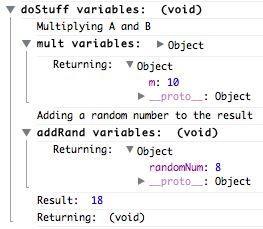This is Part II of my introduction to Yii tutorials. If you haven't yet, take a look at
Basic Guide for Newbie Yii Developers Part I.
Last week I covered how to create your first Yii project and put it under version control. In that tutorial, we created the project files for our first app: Yiicommerce. If you have been following along, great! If not, you can find the project files
on Github. I have made a Git Tag representing the state of the project at the end of the last tutorial (don't worry, I'll show you how to do it too!), so download
Tutorial-Part.I and follow along!
If you're using Git, you can also checkout the tag like this:
$ git clone git@github.com:brixican/Yii-commerce.git
$ git checkout tutorial-part.I
In part II of this series, we will begin designing our e-commerce application, starting at the database level. Today we'll build our database schema in MySQL, and use Yii's built-in Gii component to generate our initial Models, Views and Controllers. Before we get started, I think a brief introduction into some core Yii elements are in order.
An Overview of the Yii Framework
Models, Views, Controllers, Oh My!
If you have already begun looking into using Yii, or any PHP framework, no doubt you've been barraged by the term MVC. What is MVC? It's a design pattern. It's a best practice, if you will, for organizing your code and functionality. By separating core components of your application, such as the business logic, user interfaces, and the data, you (the developer) can focus on developing each component without worrying about breaking, or interfering with, the others. If you are absolutely new to the MVC design pattern, I would highly recommend taking a quick look at the official Yii MVC Fundamentals tutorial, as they do a great job at explaining what MVC is and how it works. I will assume you have a basic grasp of the concept. Rather than explain MVC, I will explain where various portions of a website fit into these designs.
Models
Models are the core of your application. They contain your business logic. They also dictate how data is accessed and stored. Models can hold any and all information in a website. For Pieces of Eight Costumes, models are used to represent each individual product in the site. My models store price information, product names and descriptions. They also store relational data, such as what sizes (small, medium, large, etc..) each product supports, the category a product falls under, and other important relations. Of course the models I am describing here store data in a database, but Yii also supports other types of models as well. Not all data handled by a website gets stored into a database. For example, a "Contact Us" form, that takes some user input and emails it somewhere does not necessarily need to store that information. Yii provides us with special models designed to temporarily store this data. It helps us organize, manipulate, and validate our input before deciding to either store it, email it, or display it.
Views
Views contain all of the logic to present your website to your audience. Not only will views be where you write your HTML, they will also be where you invoke CSS and Javascript, perform AJAX calls, render web forms, and create templates and layouts. Views also aid in gathering user input and passing it into a Model. For example, a contact form stores its data into a model, but gets passed into a view to be rendered. The same form can be rendered in a variety of ways simply using different views. In general you will have a view per section of your website, such as a "Contact Us" view, "About Us" view, a view for your home page. However many views are also very re-useable. For example for PiecesOfEightCostumes.com, each category uses the same view to render the data, we simply pass it different products to render. Also, the page to render a single product is a generic view that simply takes a Product model and renders it to the page. In Yii, views come with many very handy functions to help speed up the development of HTML.
Controllers
Controllers are essentially the glue of any application. They control the flow of the users experience: handing them to the different views on your website, passing data between views and models, and helping to select which business logic to invoke based on the current state of the application. Controllers are comprised of Actions. In the 'Contact Us' example, our action would instantiate and initialize our ContactForm model and pass it to the Contact view. Yii also maps actions to URLs, so we could setup a url such as www.website.com/contact to begin the process of rendering the view.
Yii Folder Structure
Right now, the folder structure for Yii-Commerce looks like this:
- yiicommerce/
- assets/
- css/
- images/
- protected/
- themes/
- index-test.php
- index.php
- README.md
We'll eventually explain the purpose of most of the files, but in this tutorial we are going to focus on the contents of protected/, as that is where the majority of the Yii-Commerce project files are:
- yiicommerce/protected/
- commands/
- components/
- config/
- controllers/
- data/
- extension/
- messages/
- migrations/
- models/
- runtime/
- tests/
- views/
- .htaccess
The amount of folders may seem a bit overwhelming at first, but don't worry! They are purely for organizational purposes. For example, all of our application's Models will be placed in the models/ directory. If you begin exploring these folders, you'll see our application already has some models an controllers and such. That's because the app we generated is already functional! We'll be deleting and editing files we don't need, so for now you can ignore the additional functionality in the application.
Designing our Database Schema
Finally we get to the coding! In my opinion, the best place to start designing an application for Yii is with the database. Being an e-commerce application, our number one concern is selling products. We need a way to represent a product in our database. Let's start off by making Products and Categories. We want products that have a name, price, and description. Each Product will belong to exactly one Category, and each Category can contain multiple products.
In your protected/data/ folder, create a file called yiicommerce.schema.sql with the following contents:
#-- Category : represents a Category in the database
#-- Category HasMany Product
CREATE TABLE yc_category
(
#-- Key
id INTEGER UNSIGNED NOT NULL AUTO_INCREMENT,
#-- Attributes
name VARCHAR(255) NOT NULL,
#-- Constraints
PRIMARY KEY (id),
UNIQUE KEY fk_category_name(name)
) ENGINE=INNODB DEFAULT CHARSET=utf8 COLLATE=utf8_unicode_ci;
#-- Product : a product to sell in our application
#-- Product BelongsTo Category
CREATE TABLE yc_product
(
#-- Key
id INTEGER UNSIGNED NOT NULL AUTO_INCREMENT,
#-- Attributes
name VARCHAR(40) NOT NULL,
price DECIMAL(6, 2) NOT NULL,
description TEXT,
#-- Relationships
category_id INTEGER UNSIGNED NOT NULL,
#-- Constraints
PRIMARY KEY (id),
FOREIGN KEY (category_id) REFERENCES yc_category(id),
UNIQUE KEY uk_product_name (name)
)ENGINE=INNODB DEFAULT CHARSET=utf8 COLLATE=utf8_unicode_ci;
#--
#-- Test Data
#--
INSERT INTO category (name)
VALUES
("Electronics"),
("Clothes"),
("Sporting Goods");
INSERT INTO yc_product (id, name, price, description, category_id)
VALUES
(1, "Laptop", 1200.00, "A stunning little laptop.", 1),
(2, "Smartphone", 299.99, "The most powerful smartphone yet.", 1),
(3, "White Shirt", 12.50, "Comfortable, cotton, and plain.", 2),
(4, "Football Helmet", 68.75, "Authentic NFL helmet.", 3);
Here, we have created the schema for our products. A product has Name, Price, and Description attributes. It uses an integer as the Primary Key inside of the database, and as a further constraint, no two products can have the same name. We also link Products and Categories together using the category_id attribute. By linking in this way, our Category models can each contain many Products, but our Product models can only belong to exactly one Category. We also created a few test categories and products, which we can always alter later.
Now that we've created the schema, it's time to make our tables. If you're using XAMPP or something similar, you probably already have phpMyAdmin installed. Go to http://localhost/phpmyadmin, and create a new database called yiicommerce. Once created, click the SQL tab, then copy and paste the contents of your schema file and hit the Go button. You will now see two tables, yc_category and yc_product.
Now we need to configure Yii to communicate with our database. Open the config file located at: /protected/config/main.php. Locate the 'components' key, and under that the 'db' key. You'll notice there are two entries, an sqlite string and a commented-out mysql string. Since we're not using sqlite, delete that one and uncomment the mysql string. In the 'connectionString', replace 'mysql:host=localhost;dbname=testdrive' with 'mysql:host=localhost;dbname=yiicommerce', and fill in your username and password to your database if necessary. Yii now has access to our database.
Gii
We're going to use Yii's built-in component called "Gii" to take our database schema, and generate our models, views, and controllers for us. While this is not a feature unique to Yii (Ruby on Rails, Symfony, CakePHP, etc.. all have a similar tool), it is nevertheless a very powerful tool that Yii provides us.
In the config file, scroll up to the 'modules' key, and uncomment the Gii tool, as we will be using this next. Change the password to something simple, and remember to remove this section before ever deploying your Yii application.
Visit the following URL to login to the Gii tool (using the password in your config file): http://localhost/yiicommerce/index.php?r=gii, then click on the 'Model Generator' link.
For the Table Prefix, put in the 'yc_' prefix that we added to all of our table names. Insert '*' under Table Name to have Gii generate all of our tables at once. Finally, click the preview button, and then the generate button. If Yii has an error writing the files, make sure your directories are writeable using the following chmod command:
$ chmod -R 766 protected/
Now that Yii has now created our models, let's make a controller and a view for it. Click the 'Controller Generator' link, and enter 'product' for the controller id field. We'll leave the Action IDs with just index for now. Again, click preview and generate to create our controller and view file.
We now have the following files created in our protected/ folder:
- models/Product.php
- models/Category.php
- controllers/ProductController.php
- views/product/index.php
We can view our newly created content (although there's not much to see) by going to the following URL: http://localhost/yiicommerce/index.php?r=product
Committing our Changes
Now that we have altered our application, it's time to save our changes. The following Git commands will add our files into our repository, and commit changes to existing files:
$ git add -A
$ git commit -a -m "Added Product and Category models. Created controller and view for Products"
$ git push origin master
After entering your password, your changes will now be commited into your github repository. You'll notice I've been creating Tags for each tutorial. A Tag is essentially a snapshot of the project files. To create the Tag for this tutorial, I ran the following commands:
$ git tag -a tutorial-part.II -m "Tutorial Part II"
$ git push --tags origin master
While tags are not something you will create often, they work very well for tagging release versions of software.
Anyway, that's it for today! Next time we'll spruce up those controllers and views and start making some useful web functionality!